How to Create a Gang Sheet in Photoshop
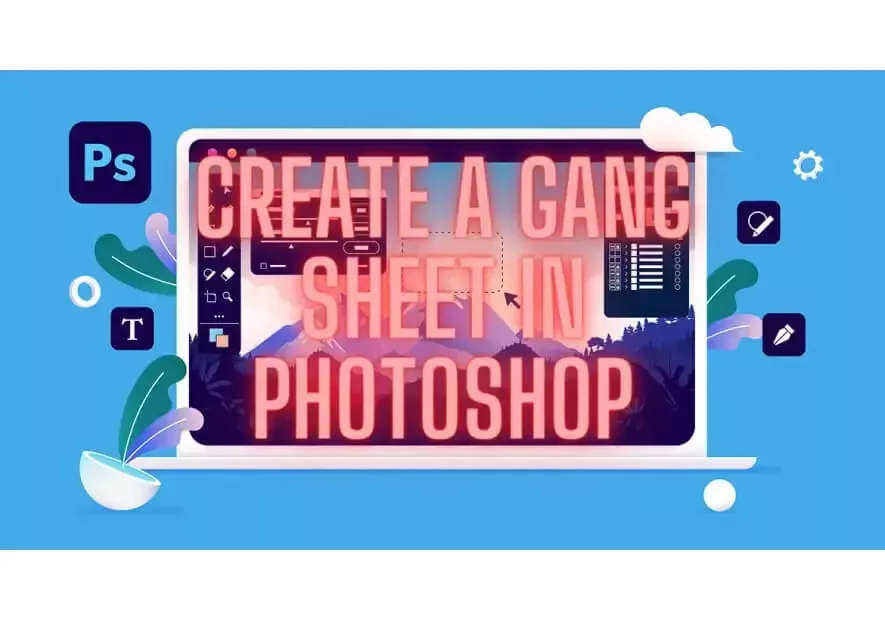
Photoshop has always been a must-have in the world of graphic design and printing, a software developed by Adobe Inc. that has made life easier for people who have got into the world of design and creativity. In this blog, we will show you how to apply this software program to the world of DTF Transfers by showing you how to make a gang sheet in this amazing program.
First of all, let’s dive more into the advantages of using Photoshop to create your own gang sheet to get your designs printed and ready to press:
Advantages of using Photoshop:
- Size: Photoshop will not limit you in terms of gang sheet length, you can choose any length and Photoshop will make it happen!
- Editing tools: Photoshop has unlimited tools set up for you, you can have them handy at any time and they will help you a lot.
- Layer Management: Photoshop lets you work by layers, this means you can edit each design on its own and not out in another document.
- Design formats: as you know, sometimes designs come in different formats, Photoshop lets you work with them as it accepts a wide range of formats.
- Preview of the design: Photoshop lets you have a preview of how the PNG gang sheet will look when printing.
- Compatibility with Adobe Tools: This is an optional feature if you purchased the complete Adbe pack of tools, Photoshop will allow you to use files from the programs among the range of Adobe products.
Cons of Using Photoshop:
- Cost: Photoshop is a paid program that can be quite expensive, but when it comes to a business, the return is greater so it becomes affordable.
- Complexity: Photoshop can be difficult to handle for beginners, this can lead to larger processing times as handling the tools is a bit difficult to catch up, there are some courses about Photoshop.
- Resource demand: Photoshop is a professional design program, which means is a gigantic program that requires a good processor in your computer, this may lead to the need to invest in new equipment.
As you can see, even though there are some cons to using Photoshop as your program to create a gang sheet, it will get you a good output, now, it has to be said that Photoshop is only the tool to create the gang sheet, your outputs will also depend on the quality of the designs themselves. Please follow these instructions carefully to get the best results in your DTF Prints:
Step 1: Create a New Document:
On the home page, click on “create new” and a window will pop up, now enter the characteristics of the file, keep in mind that our gang sheets will always be 22 inches wide, so make sure the width is 22 inches. Length will depend on the size of the gang sheet you purchased, for gang sheets larger than 180, please separate your files into two sections to keep them under 180.
An important note: make sure the resolution box is at 300 Pixels/Inch, the “inches” box is selected, “RGB color mode” is also selected, and finally, background box is in “transparent”.
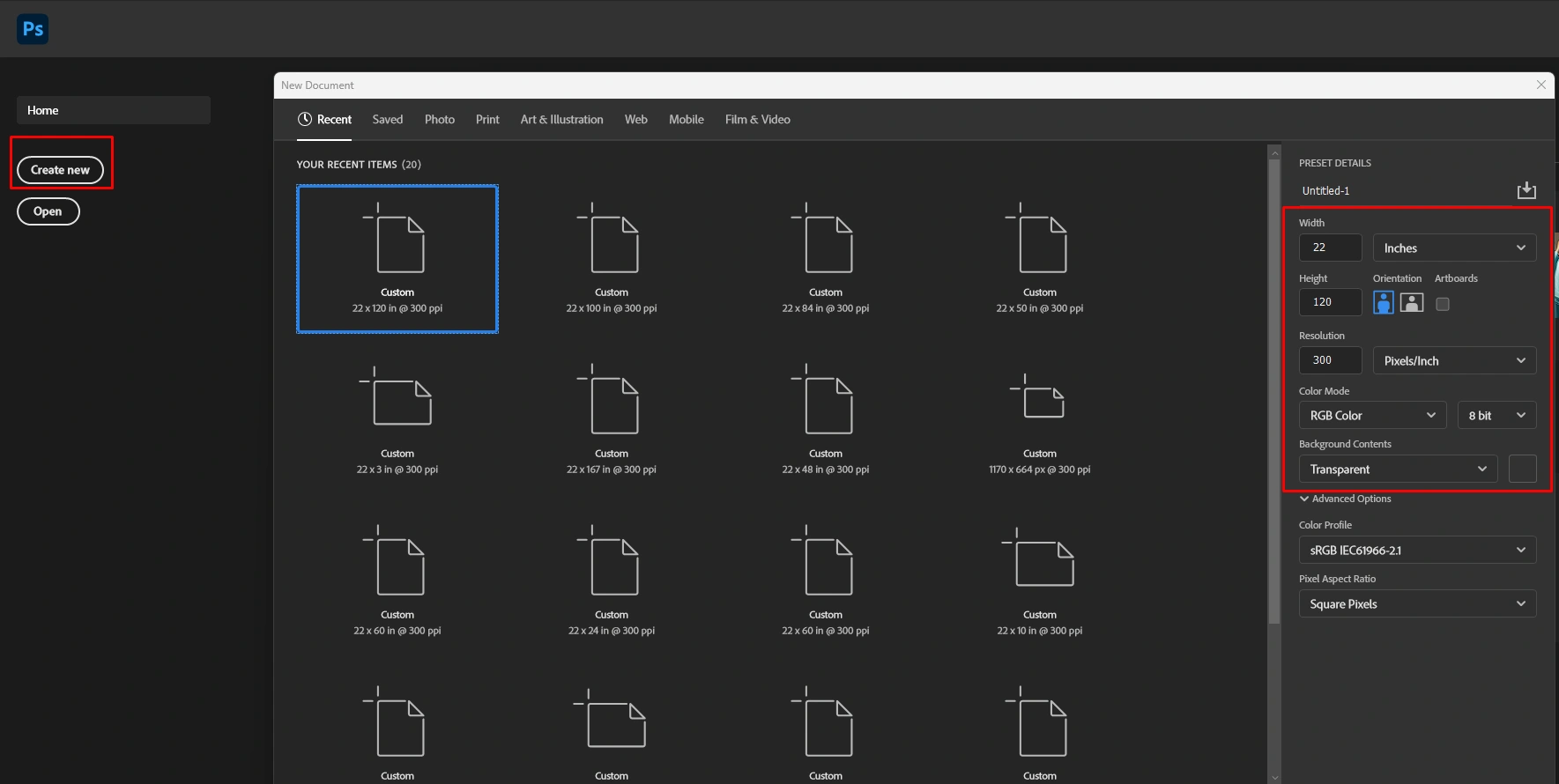
Step 2: Insert your designs:
There are many ways to insert your designs, but the most friendly one is the following: go to “file” and select “open,” your file explorer will pop up, select all of your files, and click on open.

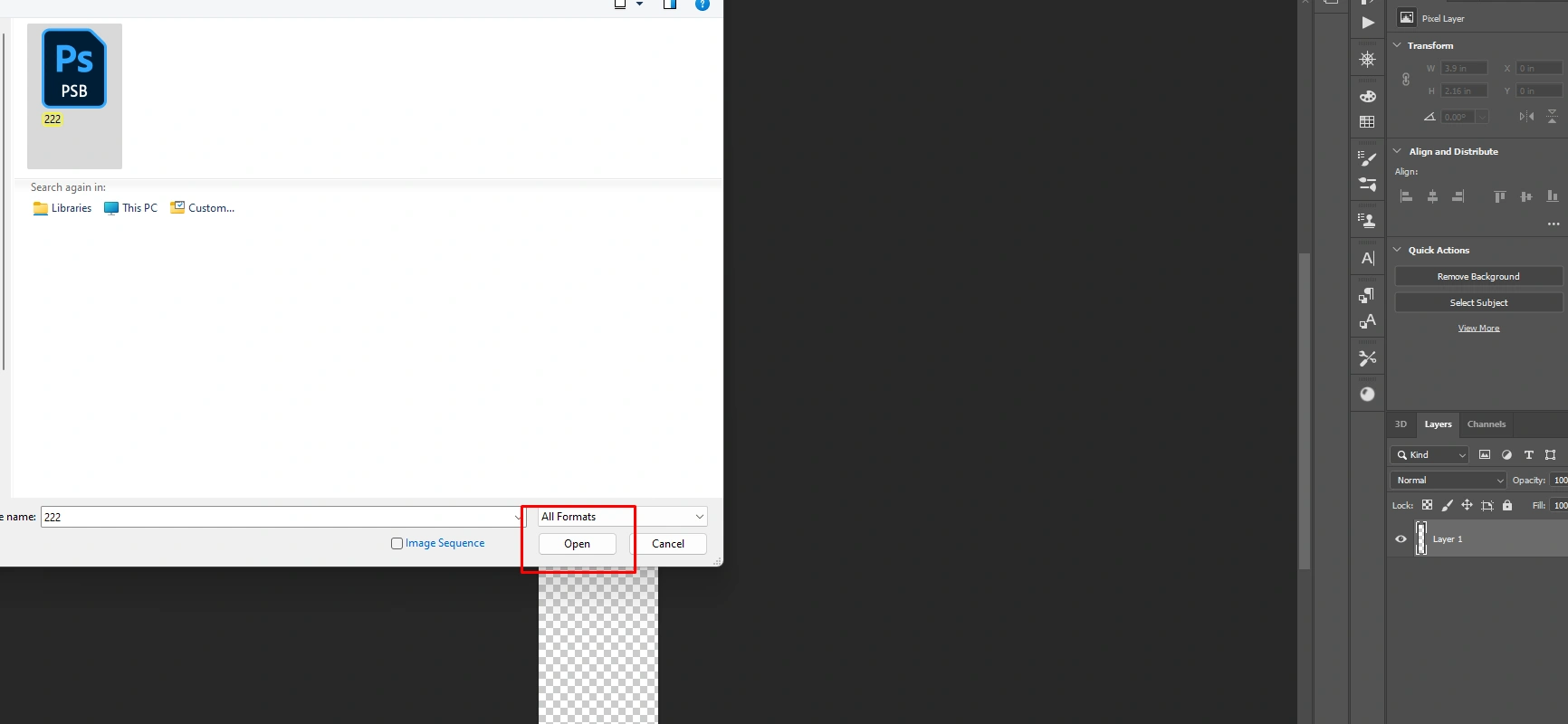
Once your designs are opened, click on them one by one and drag them into the document previously created.
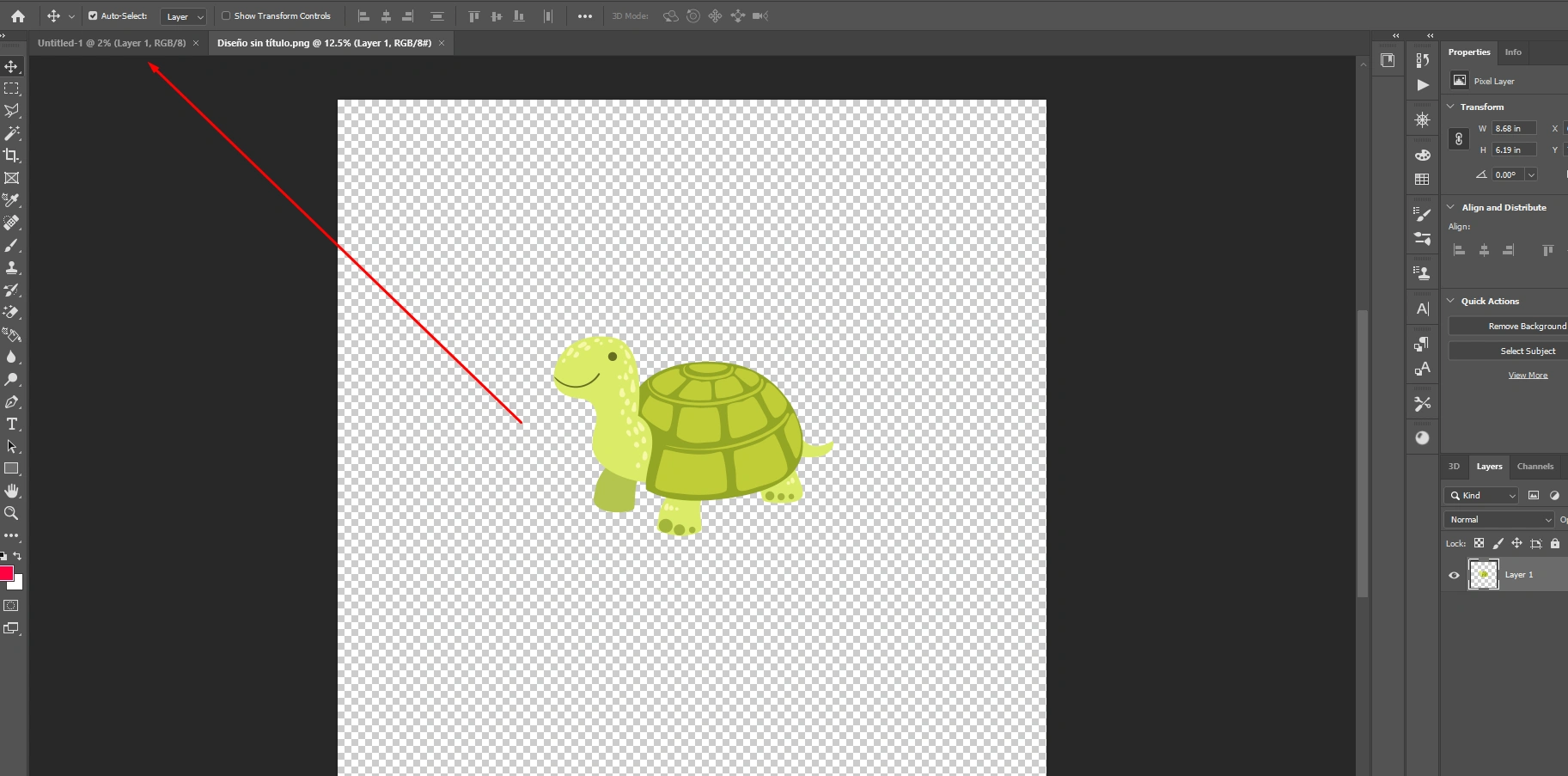
Size your designs as wished, we strongly suggest just modifying either width or length, to do so, make sure the chain icon is selected and the program will do it automatically, this way your design will not deform.
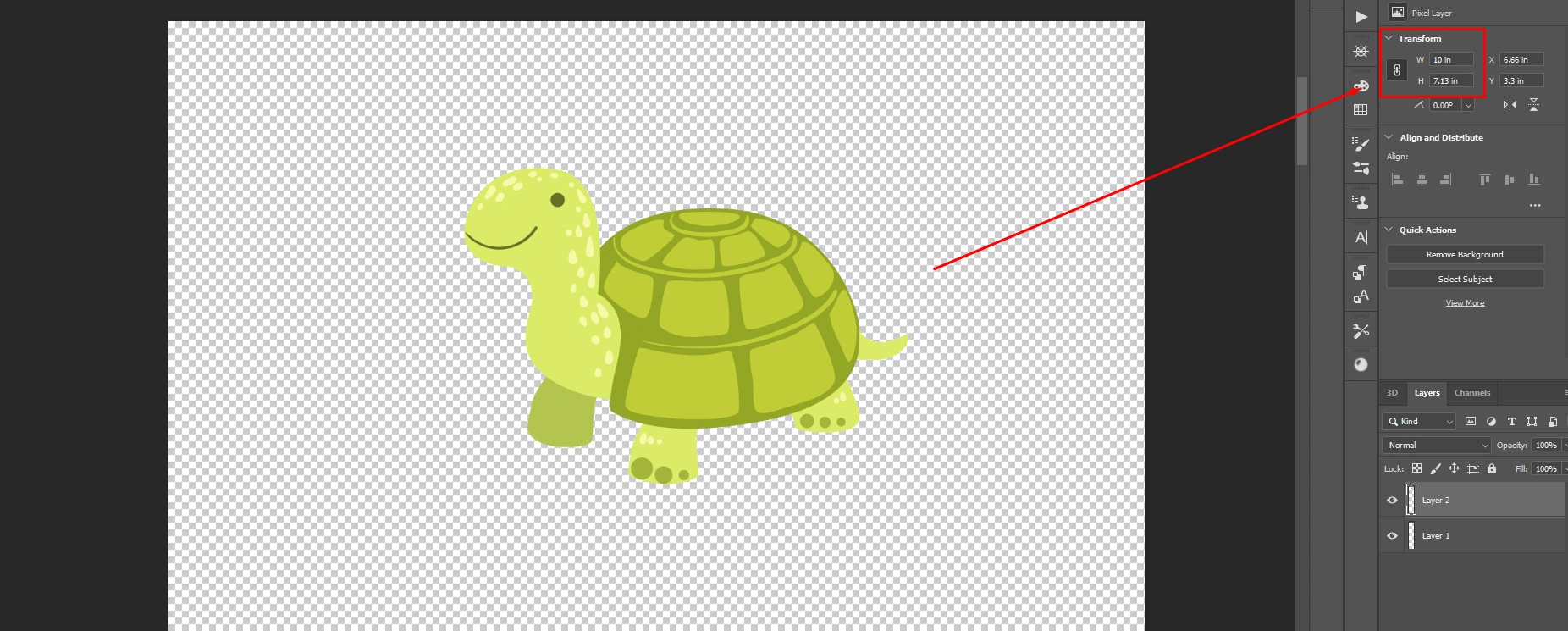
Spread your designs, maximize the space on the gang sheet, and make sure to leave a space between all of your designs of at least 0.5.
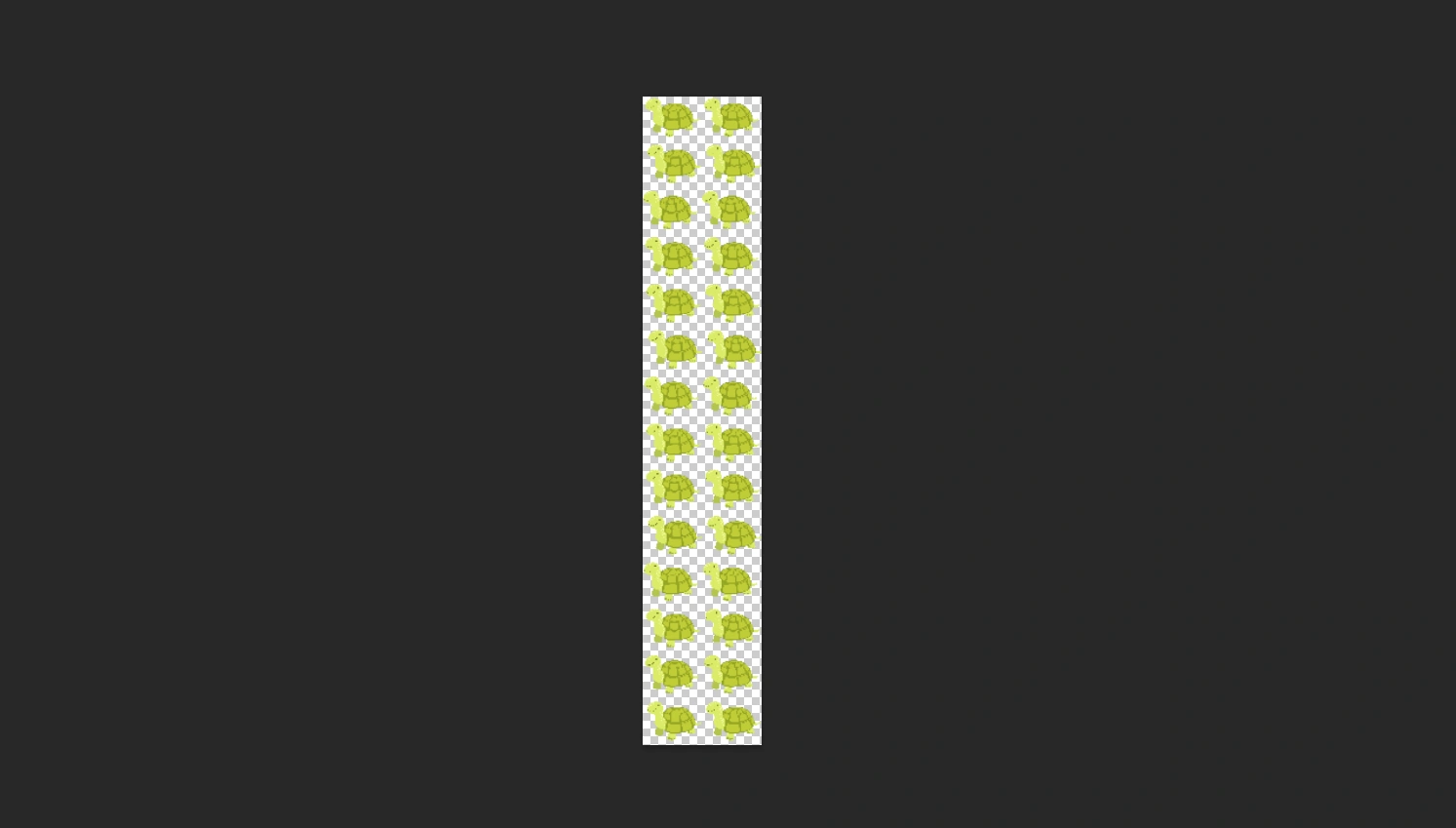
Step 3: Exporting
The next step is to export your gang sheet, to do so, go to “file” and find “quick export as png”, file explorer will pop up, enter a name for your document, and click on “save”.
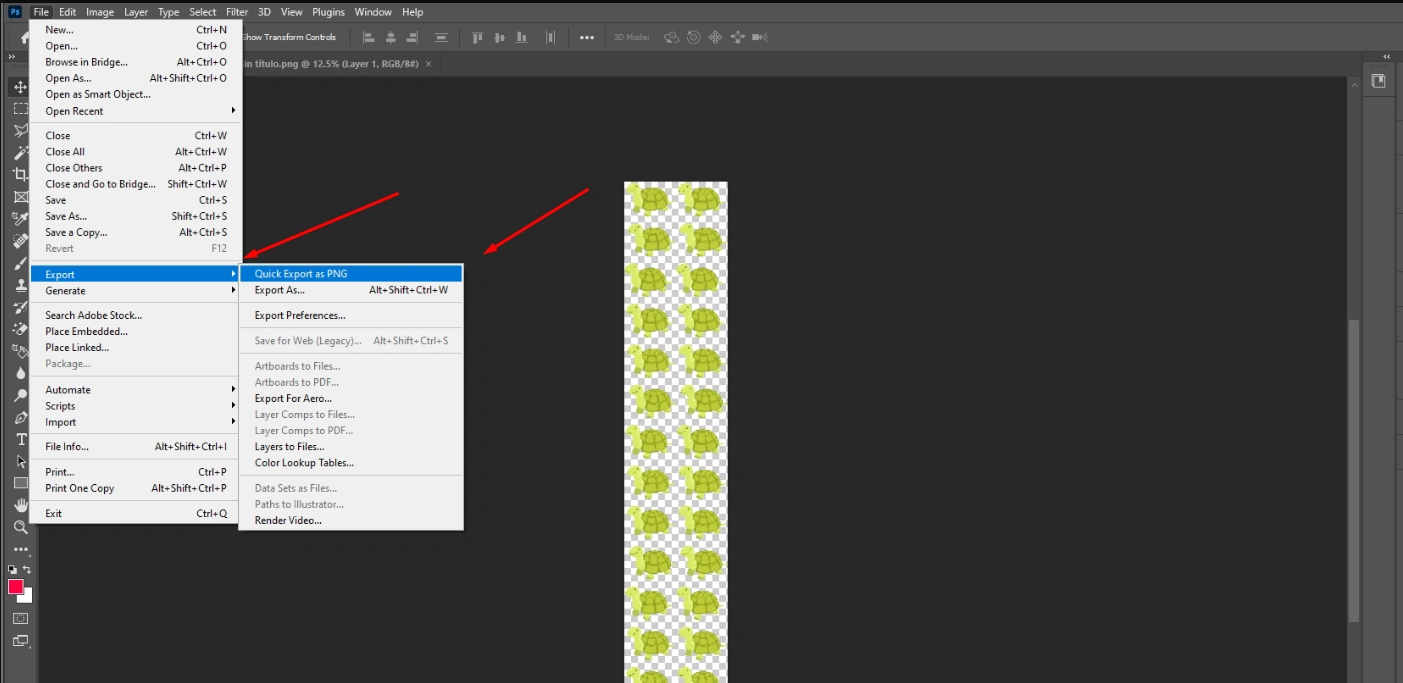

Step 4: Email
Great news! You have your gang sheet ready to be printed out, once your order is placed, email us that gang sheet to info@dtftransfersnow.com, and we will take care of the rest!
We really hope this tutorial was helpful for you, if you are more of a visual learner you can go check out our video tutorials on how to create a gang sheet in Photoshop, also, go check out our new products so you can choose and start your DTF transfers business!
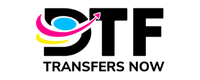



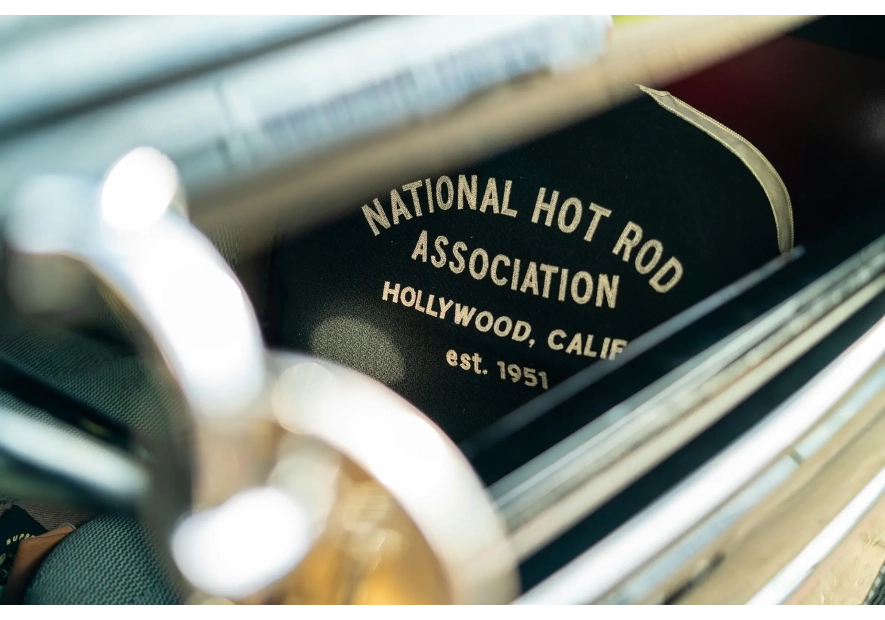
Leave a comment