How to Create a Gang Sheet in Illustrator
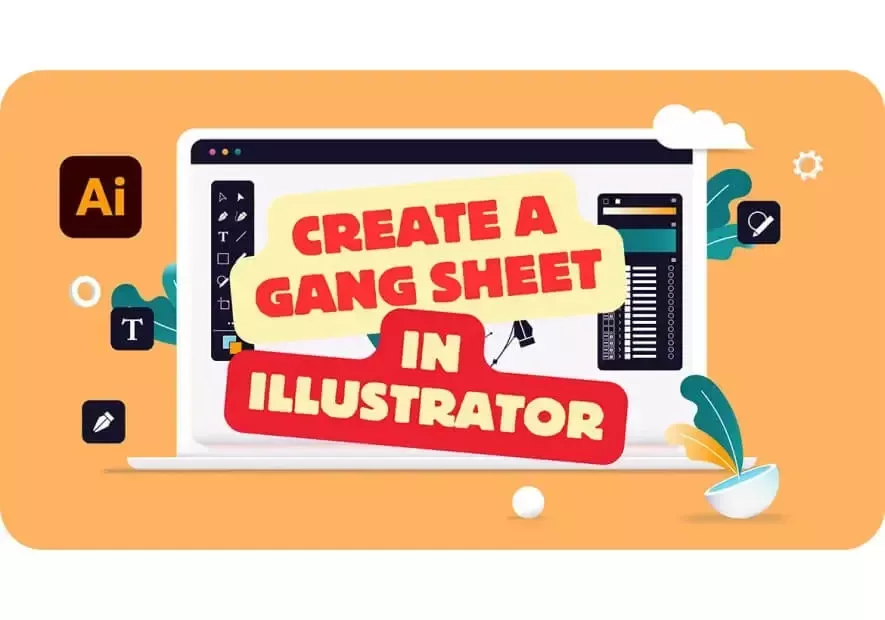
In the last few weeks we have discussed how to create gang sheets in different software programs, this time we will discuss how to create your gang sheet in Illustrator.
What is Illustrator?
Adobe Illustrator is a vector design software created and developed by Adobe Inc. Its particularity relies on the fact that it works with vectors rather than pixels just as Photoshop does, Illustrator is frequently used by graphic designers when creating professional artworks that require high-quality outputs, as mentioned before, it is a vector program.
Advantages of Using Illustrator
- Vector graphics: as mentioned before, the main advantage of using Illustrator is that it works with vectors, which means that an art created with vectors will never pixelate, this kind of art is highly recommended for DTF Transfers in order to get a high-quality print.
- Length of gang sheet: unlike other programs such as Canva, Illustrator does not limit you in terms of the length of your gang sheet.
- Layer management: Illustrator lets you work with layers, which means you can work image by image without modifying other layers.
- File formats: Lots of formats exist in the world of graphic design and DTF Transfers, luckily, Illustrator lets you work with them as it accepts a wide range of formats.
Cons of Using Illustrator:
- Cost: Illustrator is part of the Adobe suite which is a paid subscription, cost could be considerable for a single person or small businesses.
- Learning curve: Illustrator can be hard to use for beginners, due to its wide range of tools, a course is recommended if you use it as your default software.
As you can see, Illustrator is an excellent program that can help you grow your business, now, we are going to learn how to apply this amazing program to your DTF Transfers business by guiding you to create your own gang sheet in Illustrator, to do so, follow the following instructions:
Step 1: Create an Illustrator Document
- To start off, you will need to create an Illustrator document, to create one, please go to the home page of Illustrator and click on “Create New”, then you will put in the size of the gang sheet making sure the following requirements are set:
- 22 inches wide - our gang sheets will always be 22 inches wide, so make sure that number is inserted
- Length will depend on the size of the gang sheet you purchased, if you purchased more than 180 inches, please break your files into two or more documents so you can keep them smaller than 180 inches.
- Make sure the “INCHES” box is selected.
- Color mode is in “RGB MODE”
- Raster effects are at “HIGH (300 PPI)”
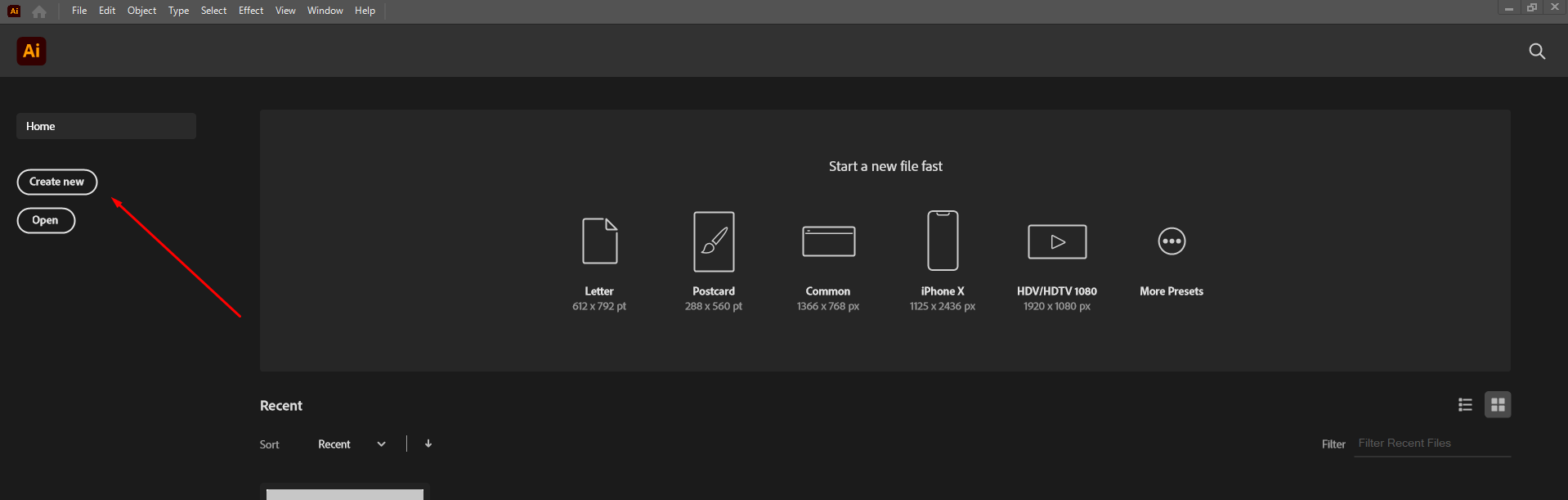
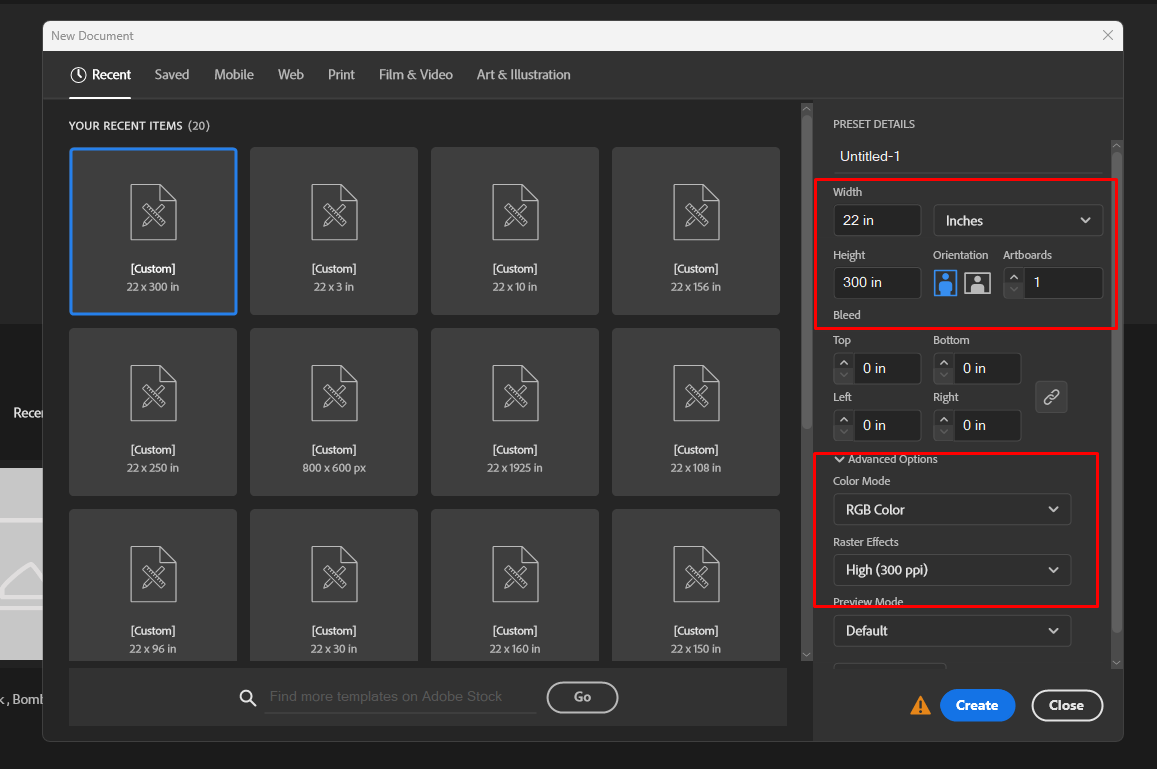
Step 2: Insert your Designs
Once your document is created, it is time for you to put your designs in!
Open your designs and drag them into the document you created.
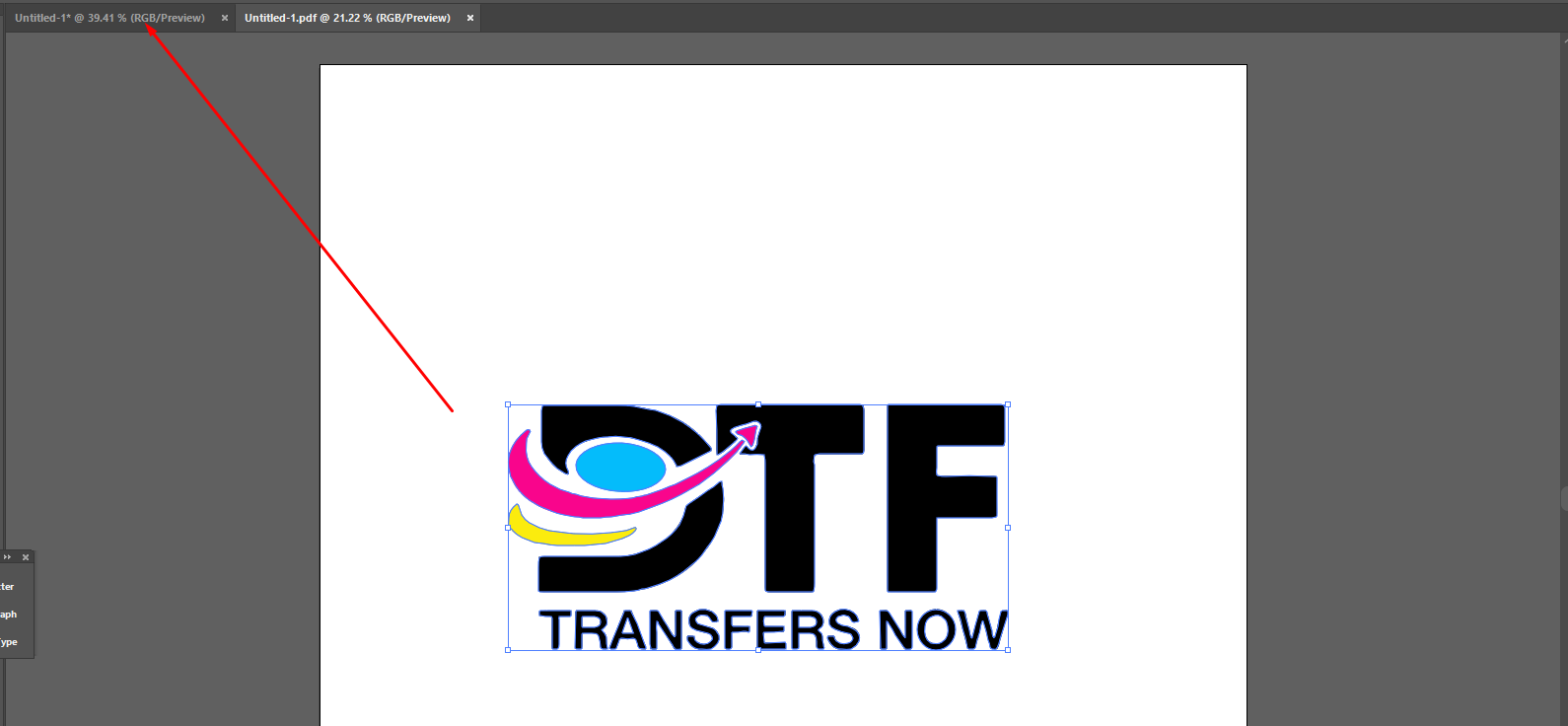
Size your designs according to your needs, you can check the sizes by clicking on them and looking in the top right corner to see the exact size, if you wish to edit it, make sure the chain button is on so that your designs do not deform.
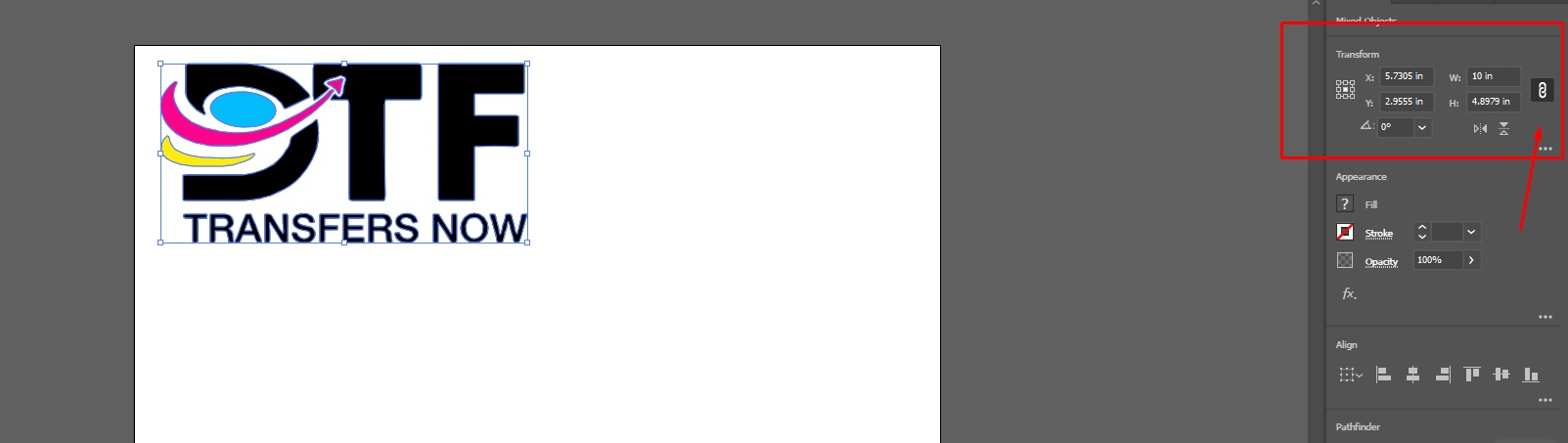
Spread your design across the whole gang sheet, please let a space between all of them of at least 0.25, and make sure to leave a margin between your images and the edges so nothing gets cut off.
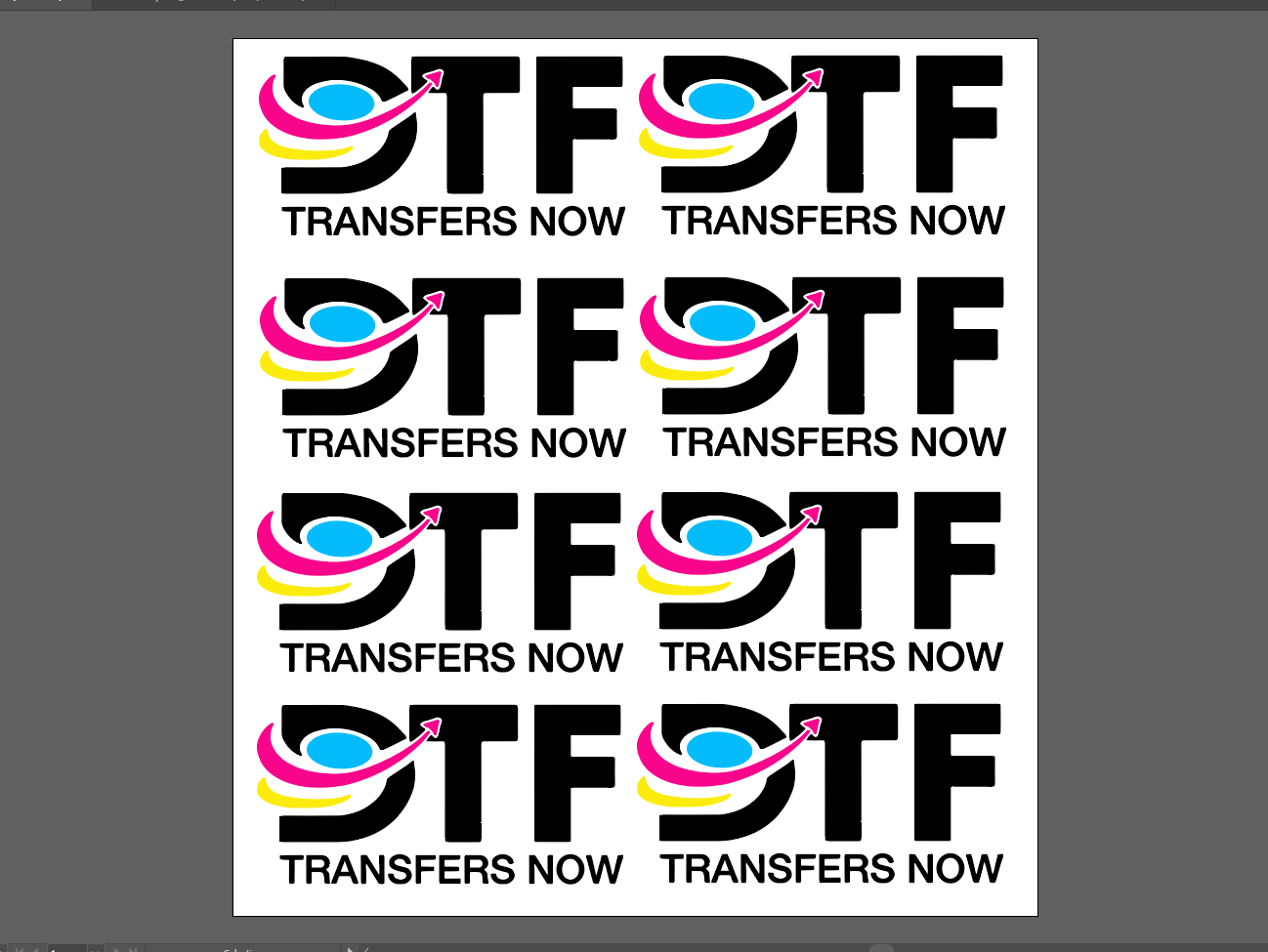
Step 3: Exporting
Once your gang sheet is ready to go, it is time to export it!
To do so, go to “file” then click on “export” and then “export as,” your file explorer will pop up, name your document, make sure the “use artboard” is marked, and click on “export.”
A PNG Options box will pop up, make sure resolution is at “HIGH (300)”
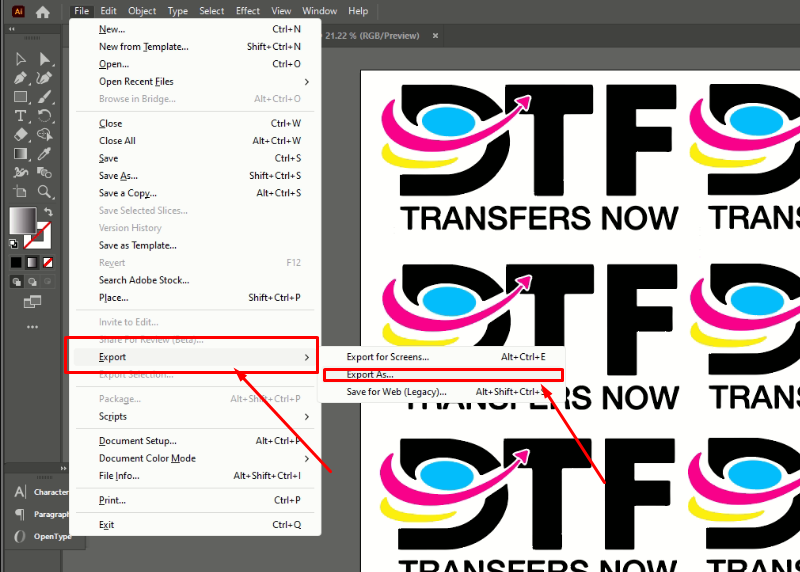
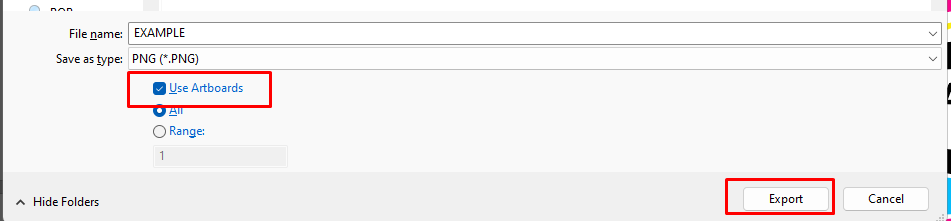
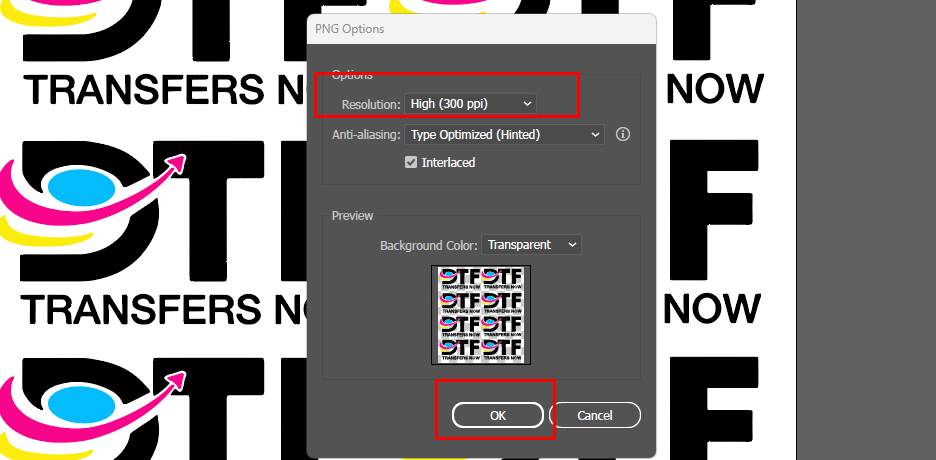
Step 4: Email
Congrats! Your gang sheet is ready to go!
Now, it is time to email it to us, once you place your order, please email us your gang sheet at info@dtftransfersnow.com, and we will take care of the rest!
We really hope this blog was helpful for you and your projects, but if you are more of a visual learner, make sure to check our video tutorials on how to create a gang sheet in Illustrator, a video guide that will help you go over this topic. Go ahead and check all of our products and start your own business with DTF Transfers, we will be more than happy to assist you!
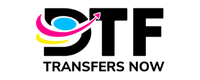
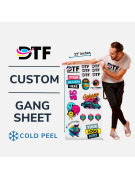


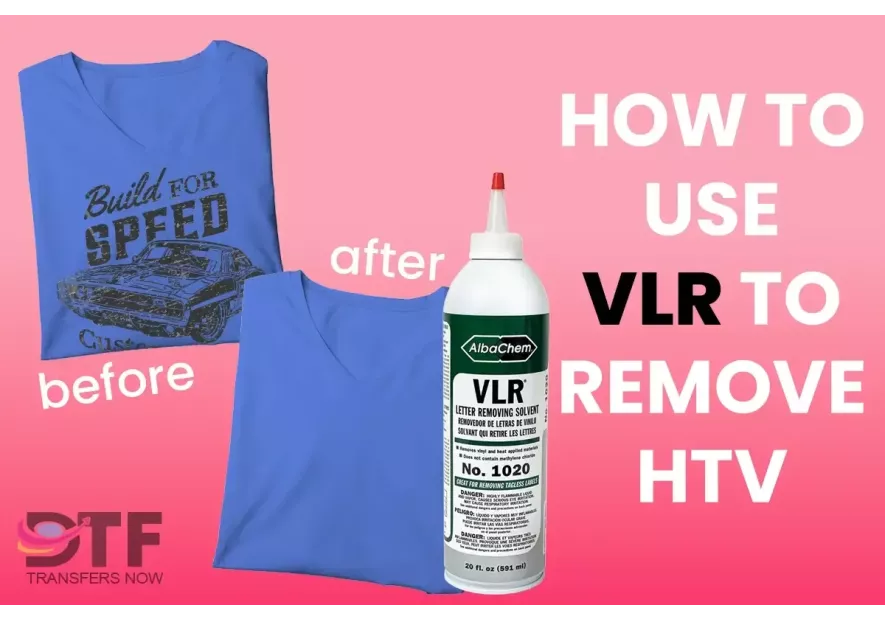
Leave a comment