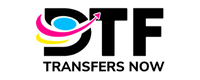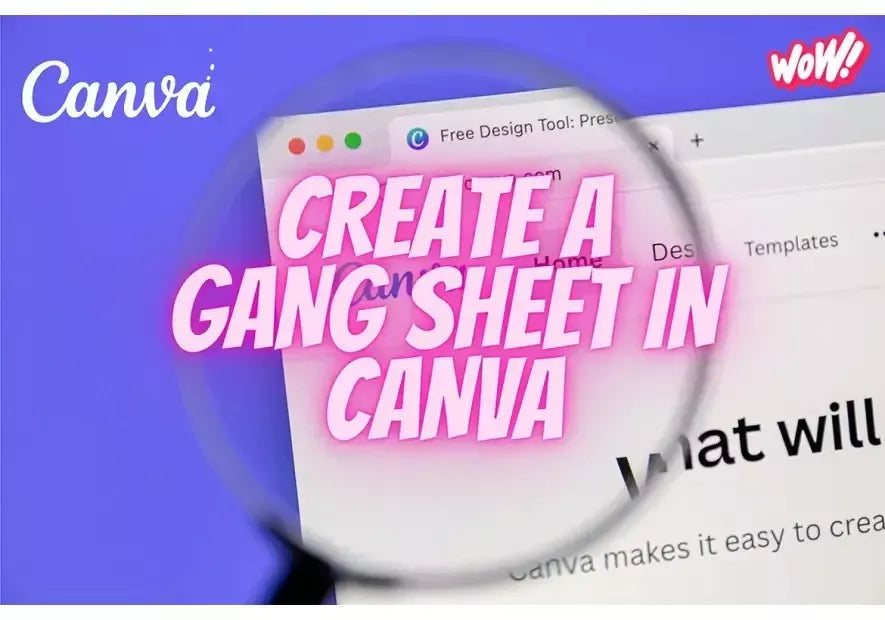Canva is known for its creative and design services, a platform that has been growing along with graphic designers or social media managers and their need of a software that could give them quality tools and accessible costs for them, that is why Canva has become now one of the most popular software programs to use when creating DTF transfers gang sheets so that all designs get ready to be printed out. Come with us while we guide you through this journey to build your own gang sheet in Canva.
Pros of Using Canva
Affordable cost: for only $14.99 per month, you can get access to lots of pre-made designs that it can offer you, also you can get access to unlimited tools which now include AI to create images and text. It also offers you the option for a one time yearly payment for $119 or the option for business teams for $300 a year up to 5 people in the team. It does have a free version, but you probably will not have enough resources to work with.
Easy to use: Canva is a user-friendly software in terms of creating a gang sheet, tools and resources are easy to find, so you will not have any problems using it.
Designs: if you do not have a design ready to print, do not worry! Canva has millions of pre-made designs ready to use, select your favorites!
Collaboration: if you are working with someone else, Canva has the option to share the design with the person you are working with, just share the link and work together!
Accessibility: Canva is an online tool, meaning you can access your designs anywhere and with any device.
Updates: Canva does regular updates on its platform, keeping designs fresh and up to date.
Resources: in addition to all the resources available, Canva has learning resources where you can learn other things inside the platform.
Cons of Using Canva
Gang sheet length: in terms of creating a gang sheet, Canva will only let you create an 84” length gang sheet, compared to other software programs just as Photoshop that lets you create gang sheets with unlimited length.
Internet Dependency: as mentioned before, it is an online program, so if there is no internet connection, changes may not save.
As you can see, Canva is a pretty friendly software that will help you create your gang sheets easily, even more if you are starting in your business, provides you with a low cost gang sheet creator. Now, let’s dive more in how to create a gang sheet in Canva:
Step 1: Creating a Canva Document:
To start off, you will need to create a blank document on Canva, our gang sheets will always be 22 inches wide, so make sure the width is at 22 inches. Length will depend on the size of gang sheet you purchased, remember Canva will only let you create a 22x84” document, so if you purchased more than 84 inches, split the sizes of the documents; for example, if you purchased a 22x120” gang sheet, you can create two 22x60” documents.
To create a blank document in Canva:
1- Open Canva.com and log in into your account.
2- Go to “Create a design” and select “custom size”

3- Once you get a small box, you will enter the width (22 in) and height desired for your document. Make sure the “IN” (inches) box is selected. Click on “Create Design”

Step 2: Designs:
Now is time to put in your designs! We have two options here:
- If you are inserting designs of your own, on the left sidebar you will find an “Uploads” section, click on it and then on “upload files”, select your files and drag them into the document.

- If you are using pre-made designs, on the left sidebar, you will find an “Elements” section where you can search and select the designs you want to use, once selected drag them into the gang sheet.

- Check that all the designs are sized the way you need, you can check the exact size by clicking on “Position” which is at the bar on the top, it will give you the exact length and width.

- Spread all of your designs on the gang sheet, you can add as many designs and text as you want, make sure you leave a space between 0.25 and 0.5 so you can have enough space to cut your designs without cutting another one.

Step 3: Download your Gang Sheet
Once your gang sheet is ready, it is time for downloading it, to do so please follow these important instructions:
- Go to the “Share” button located in the top-right corner and click on “Download”

- Make sure PNG file is selected, the slide the size bar all the way until 3.125 and mark the “transparent background box”

- Click on “Download” and wait for it to download.
If you are having some trouble downloading your gang sheets, do not worry, you can share the gang sheet with us, and we can download it for you.

Step 4: Email
Great job! You have your gang sheet ready to be printed out, once your order is placed, email us that gang sheet to info@dtftransfersnow.com, and we will take care of the rest!
We really hope this tutorial was helpful for you, if you are more of a visual learner you can go check out our video tutorials on how to create a gang sheet in Canva, also, go check out our new products so you can choose and start your DTF transfers business!